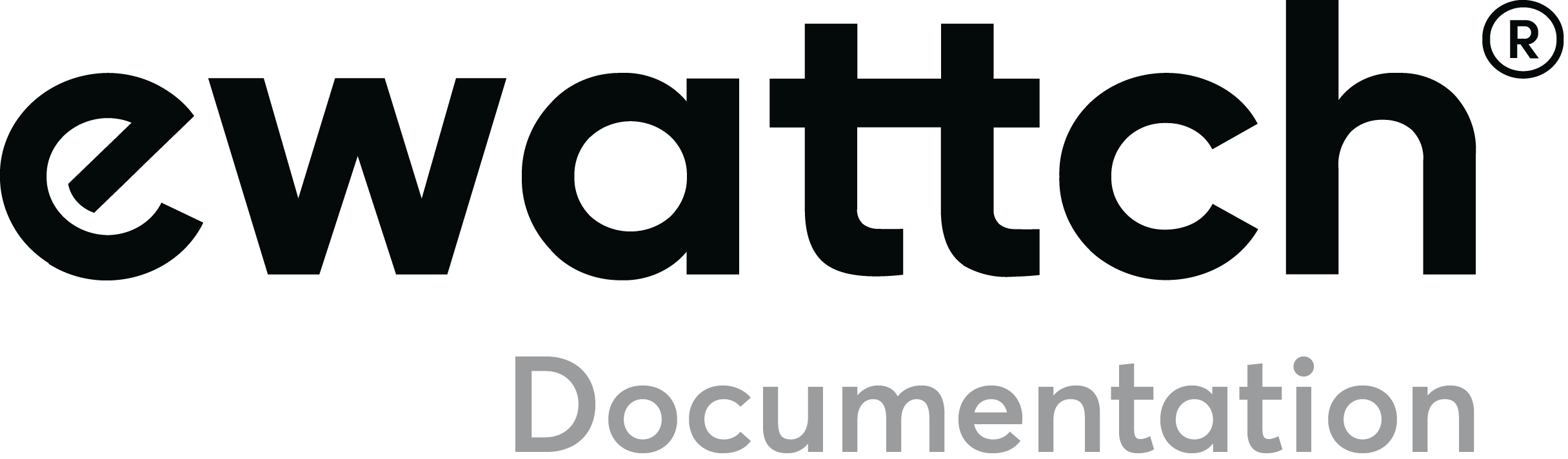Card settings
The board is configured with the Tyness Configurator software.
Always use the latest version of the Tyness Configurator and validate that your
Tyness has the latest version of the firmware. If necessary, carry out an update.
Step 1
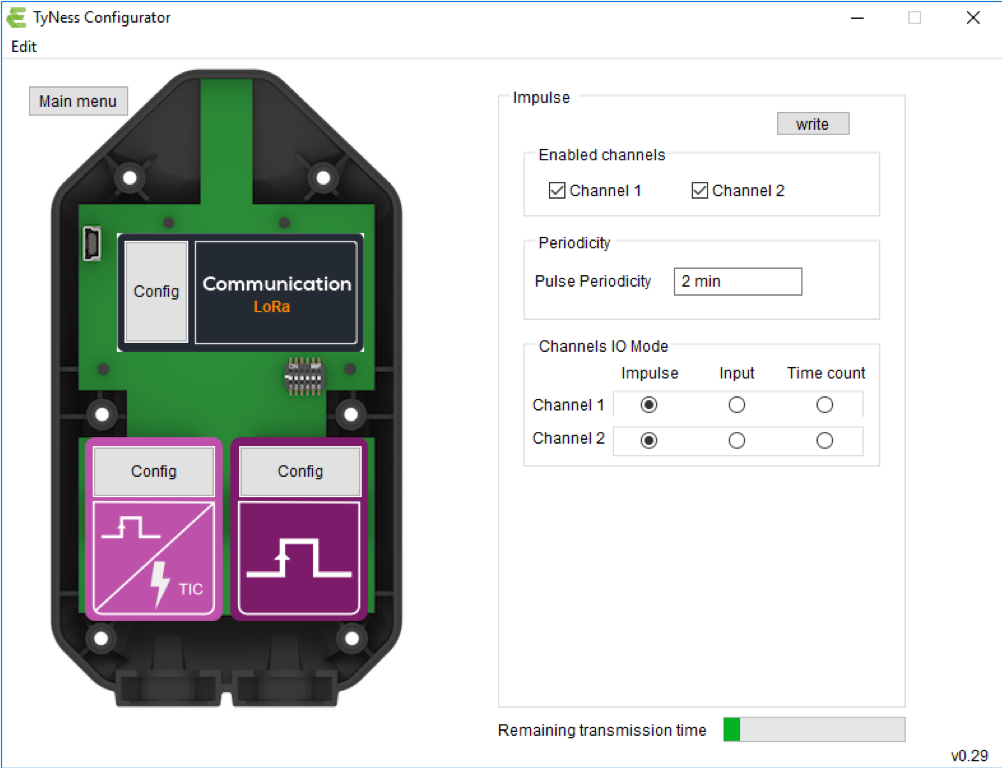
- Click on “Config ” of the TYNESS-OPT-OPTIC board (here on the right)
- Define which inputs will be active (Enabled channels square – click on Channel 1 and/or Channel 2)
- Define the period of sending of the readings (periodicity square)
- Define the functioning mode of each input.
Impulse : returns the index of the number of pulses during the chosen
period.
Input : not usable (the board only detects descending fronts of light).
Time count : non-functional. - Verify in the bar graph “Remaining transmission time” that there remains transmission capacity (bar graph completely green = a lot of time, slightly green = a little time remaining).
NB : you can adapt the period of sending the data in accordance with the bar
graph and your requirements. To start the update of the bar graph with a new
value period of sending the data, use the key “tabulation”. The value entered
is then followed by the unit of time (min)
Once all the values are entered, validate by clicking on “Write”
If the operation has succeeded, a window displays “operation successful”.
Validate by clicking on OK.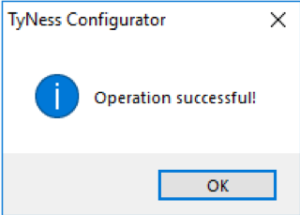 Your TYNESS-OPT-OPTIC board is ready to operate.
Your TYNESS-OPT-OPTIC board is ready to operate.
By hovering over the board with your mouse, contextual windows display and
enable you to directly read the index of pulses read.