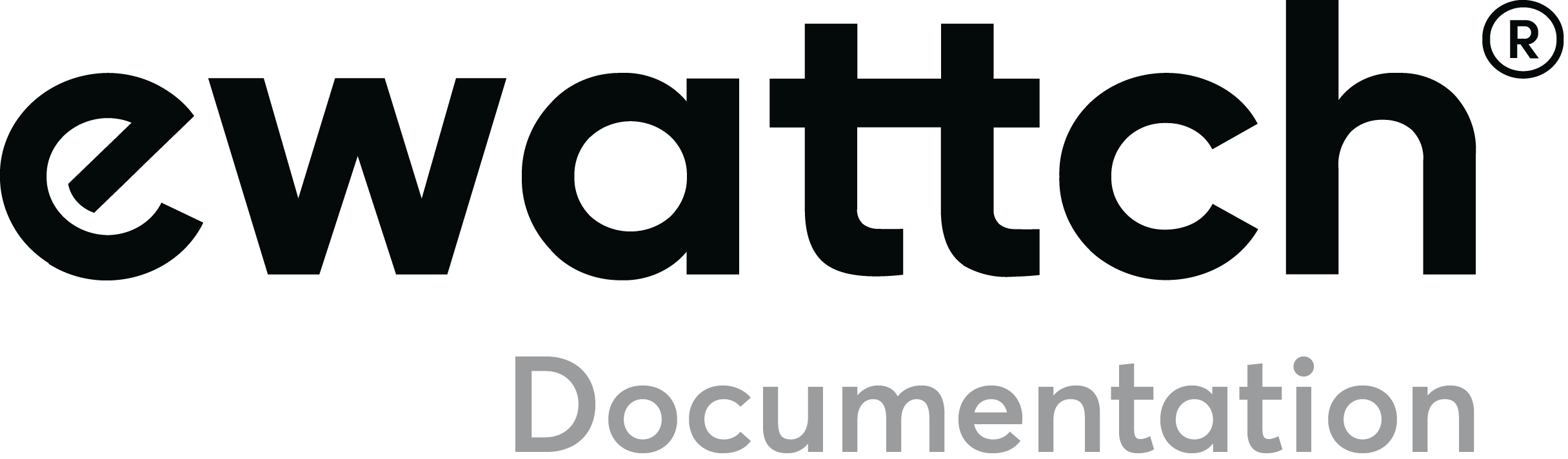Configuration software
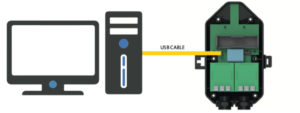
Implementation
- Download the Tyness Configurator software available here.
- Run the program (no installation is necessary, available on PC with Windows 8 or later, Apple and Linux)
- Connect your computer to the Tyness jack using a MiniUSB cable.
- Power on the Tyness: a new communication port appears in the “Serial Port” drop-down menu.
- Immediately click the “Connect” button
Note : You have 30 seconds to connect the software after powering on the Tyness. If you have waited too long, disconnect and reconnect the cable in order to restart the usb connection.
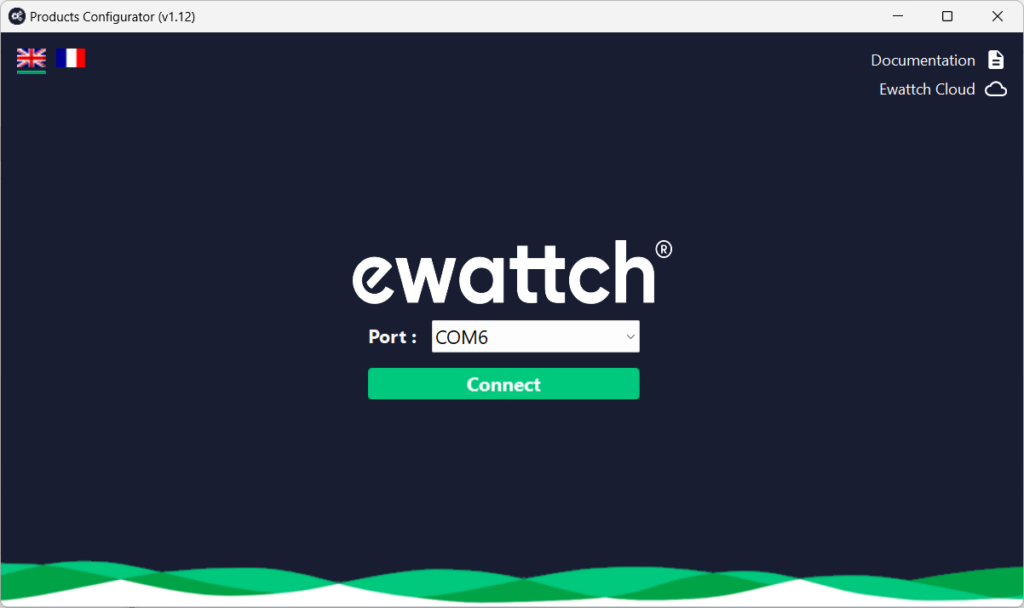
Main page
Once connected to the Tyness, the software automatically displays different information:
- The version of the internal software. In our example: V3.31
- Additional cards detected : 2 x Current
- Type of communication configured : LoRaWAN™
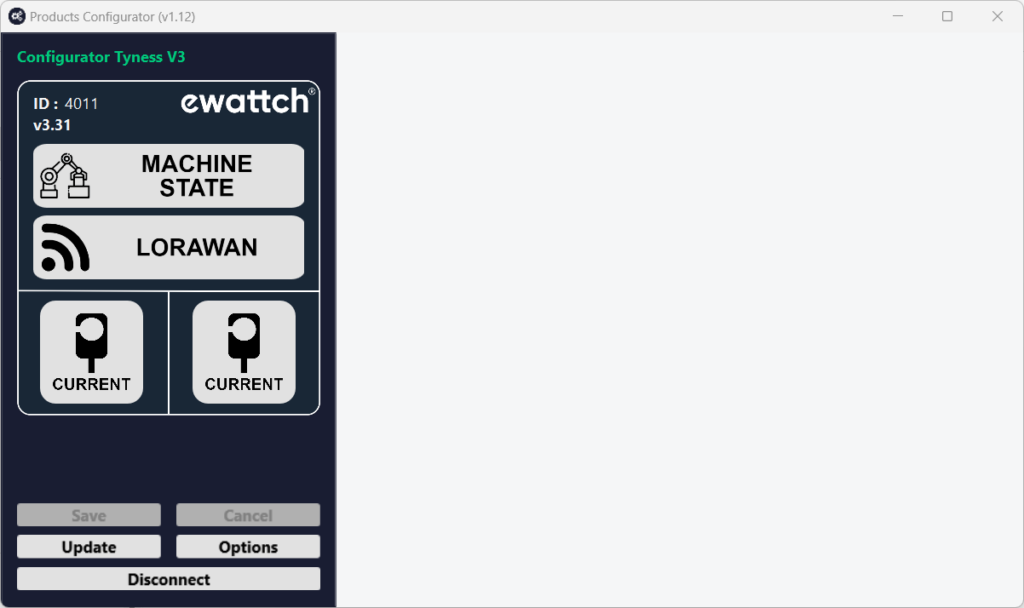
Updating
The Tyness is a product that always evolving, because we regularly add new features and additional cards.
To update your product, simply :
- Download the latest firmware version from the Tyness section here
- Click on “Update” on left menu
- Click “Select a file” button to select the previously downloaded file.
- Validate the update by clicking on the “Update product” button
- A progress bar indicates the status, and a window indicates that the update has been completed successfully.
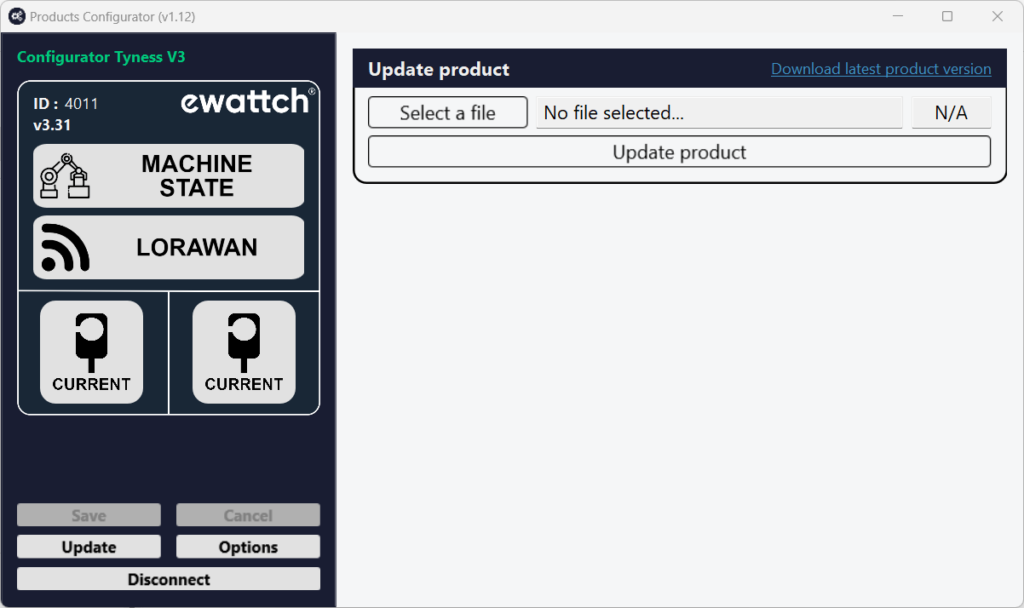
Communication
There are 5 modes of communication currently available:
- LoRaWAN™ : LoRaWAN™ communication on private or managed networks.
- LoRa® : Communicate with an EWATTCH Toolbox or with a Tyness configured in 4G + LoRa®
- Wifi : Transmits data in wifi directly to a server
- 4G : Transmits data in 4G (LTEM) directly to a server
- GPRS : Transmits data in GPRS directly to a server
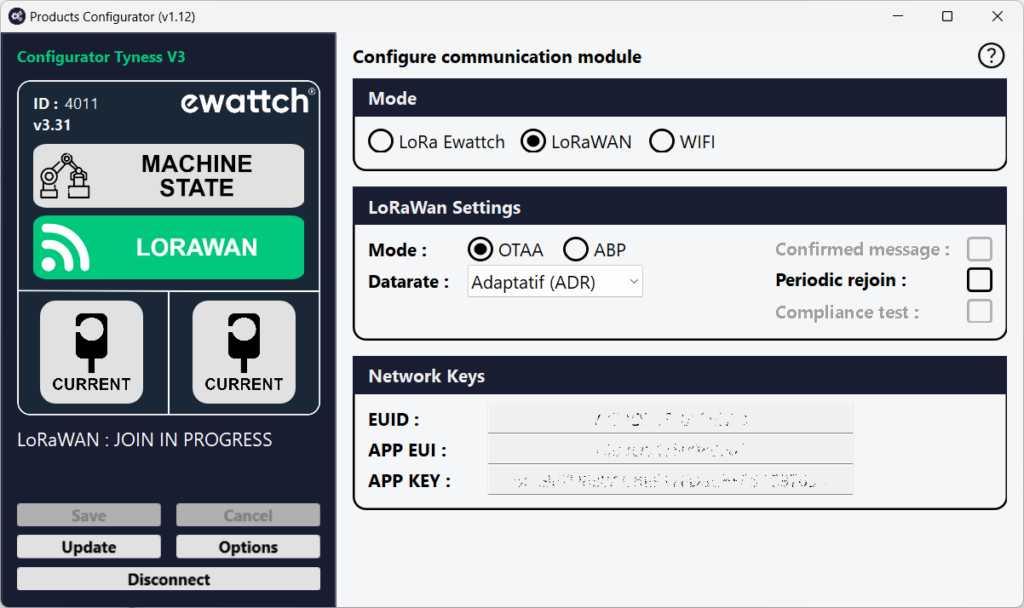
4G and 4G+LoRa®
To configure the chosen communication mode, select one of the modes and click on the corresponding “write” button.
If you choose “4G” or “4G+LoRa®” modes, you must indicates the settings of your carrier’s network and your SIM card
– PIN code: “0000” by default
– APN : which is the name of the network acmes point, here “orange.fr”
– User / Password : which are the identifiers that allow access to the network.
On the TYNESS :
The LED light on the 4G module gives information on the status of the communication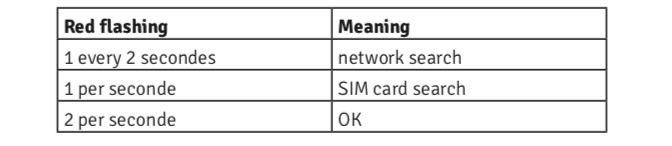
SIM card insertion:
In its 4G version, the TYNESS is equipped with a micro SIM card reader (3FF).
The card should be inserted with the beveled corner at the bottom right.
Insert it to the bottom until you hear a slight “click”. When the card is correctly inserted, the card presence indicator is vertical (see photo below).
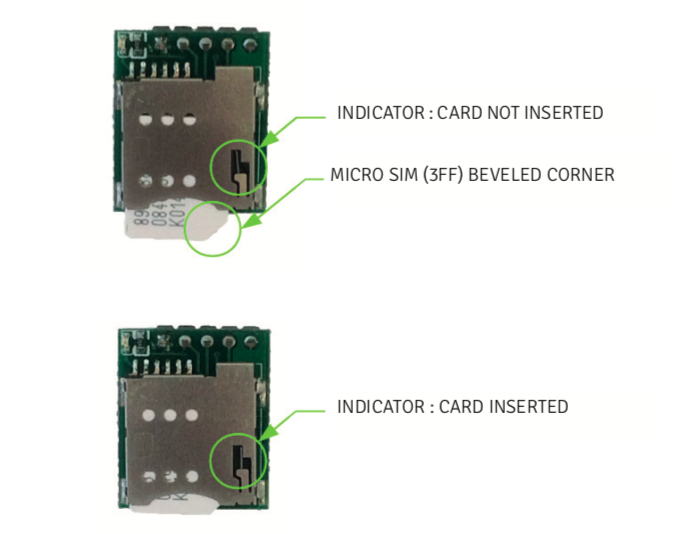
CAUTION : DO NOT INSERT THE SIM CARD INTO THE TYNESS BEFORE CONFIGURING THE CORRECT PIN CODE!
LoRaWAN™
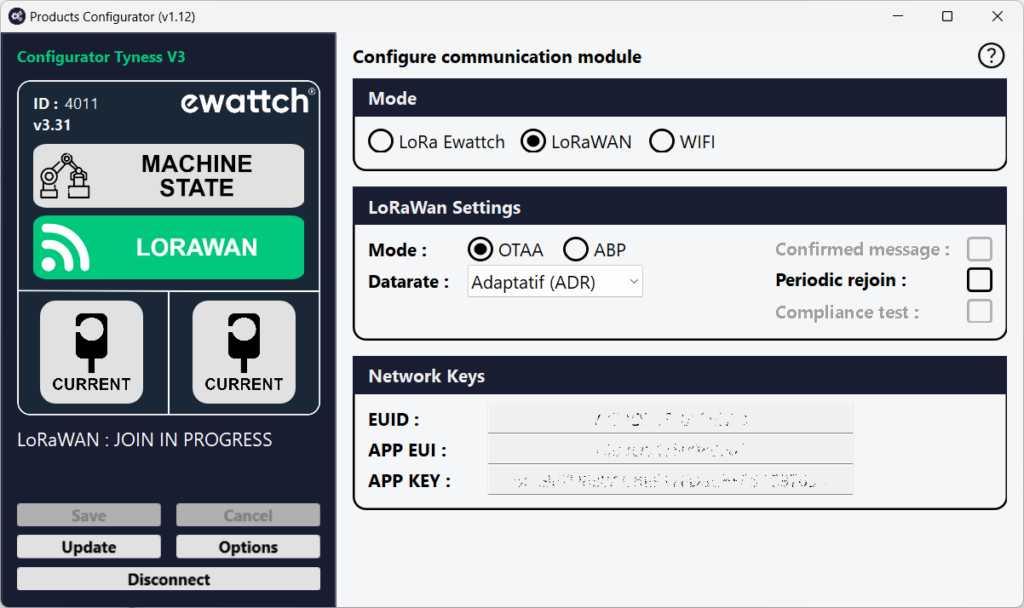
If you choose the LoRaWAN™ communication mode, you have access to different keys and configurable options, allowing you to set up your TyNess:
- APP EUI : This unique application identifier allows the objects to be grouped together. This 64-bit address allows the peripherals to be classified by application
- APP KEY : This is a secret key shared between the peripheral and the network, which is used to create the session keys.
- DEV EUI : This is a factory programmed identifier which makes each object unique.
- C onfirmed Message : parameter allowing to ask the network for a reception of the frames sent by the sensor confirmation. Improves the quality of exchanges.
Please note: This is an extremely energy and bandwidth consuming function. Not to be used systematically. - Adaptatif (ADR) : ADR (Adaptive Data Rate) mode activated or not. This mode allows the network to automatically adapt the communication speed and the signal strength of the sensor. If this parameter is not activated, the sensor exchanges in SF12 only.
- Periodic rejoin : When activated, the Tyness will launch a network join procedure every week. If not activated, once a network is joined no further join procedure are made.
- Compliance test : Do not activate. Only to be used for network testing.
Network connection process
- Our products try to connect to the network when they start.
- If it does not work, they will retry every 24 hours until it works.
Periodique network reconnection
- Our products restart a network connection procedure every 7 days.
These reconnections improve security.
Indeed, reconnection to the network renews the encryption keys.
With the Tyness, this functionality can be activated or deactivated using the “periodic rejoin” option of the configuration software.
Cloud ApiKey
This key is only used with 4G communication to secure exchange with the server.
With EwattchCloud, the user must copy this key during configuration of a Tyness.
EwattchCloud exemple:
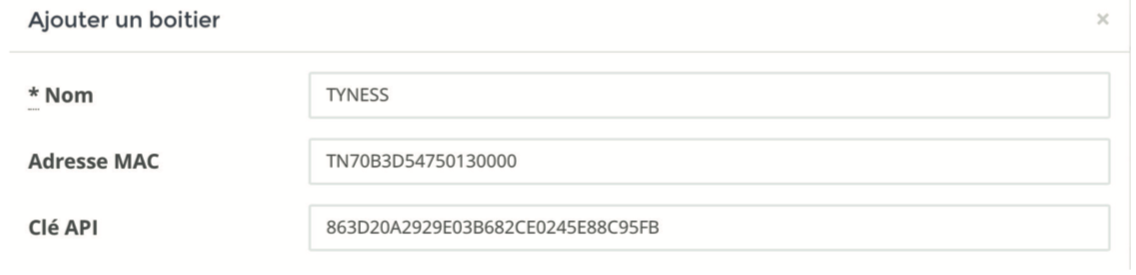
LoRa channel
In LoRa® (LoRa®-Ewattch) mode, the Tyness has multiple communication channels to choose from:
- 2 fast channels. Allowing to send data more frequently but over shorter distances.
- 5 long range channels. Allowing to send data over greater distances but less frequently.
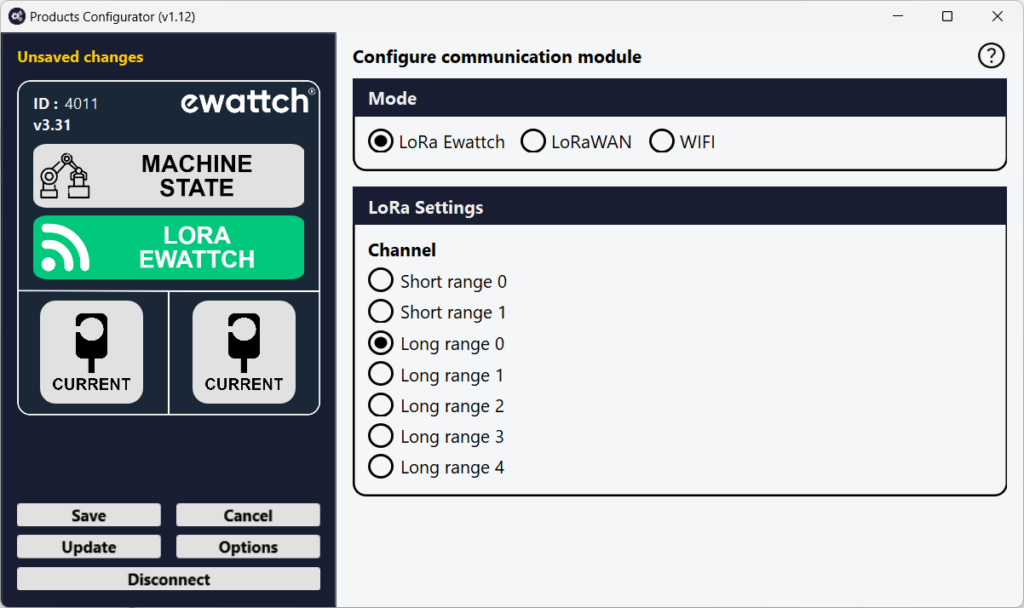
Channel must be selected in LoRa and LoRa + 4G mode.
After selecting the channel, click on the write button to save your configuration.
In order for a LoRa-Ewattch Sensor and a LoRa-Ewattch gateway to communicate, the 2 products must be configured to use the same channel.