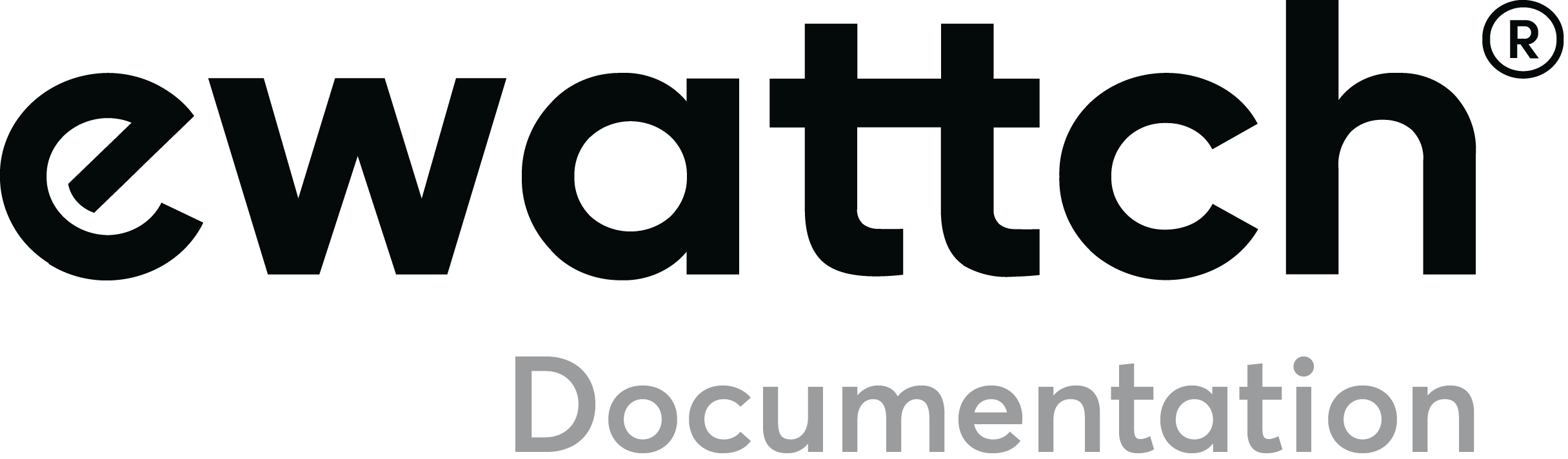Configurations of the board
The board is configured with the Configurator software.
Always use the latest version of the Configurator and check that your
Tyness has the latest version of the firmware. If necessary, carry out an update.
Step 1
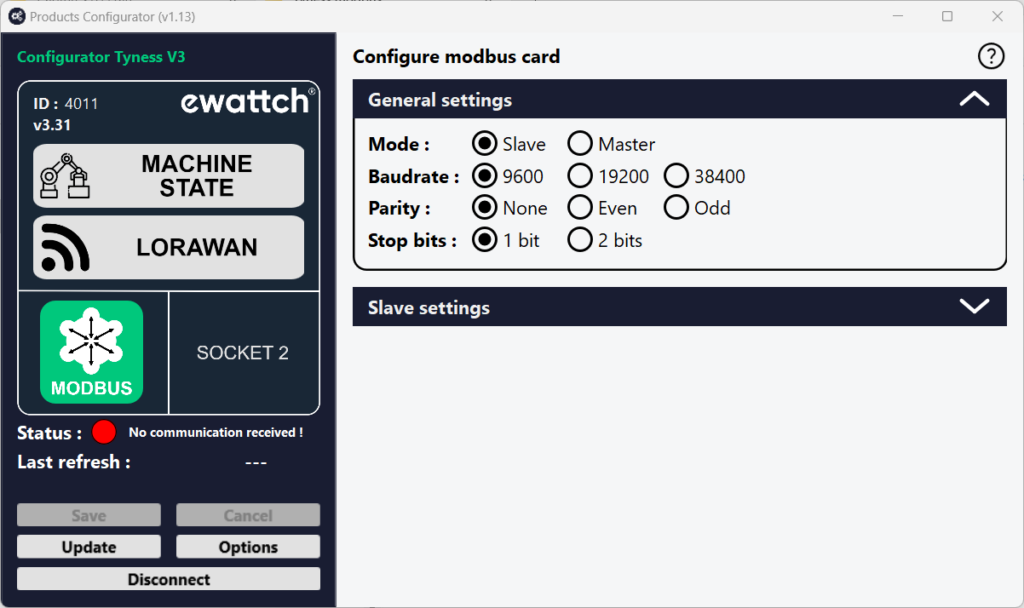
1 – Click on « Config » of the Modbus board
2 – Select the required baudrate, parity and number of stop bits
3 – Select the role of Tyness on the bus. Slave or master.
Step 2 Tyness is a slave
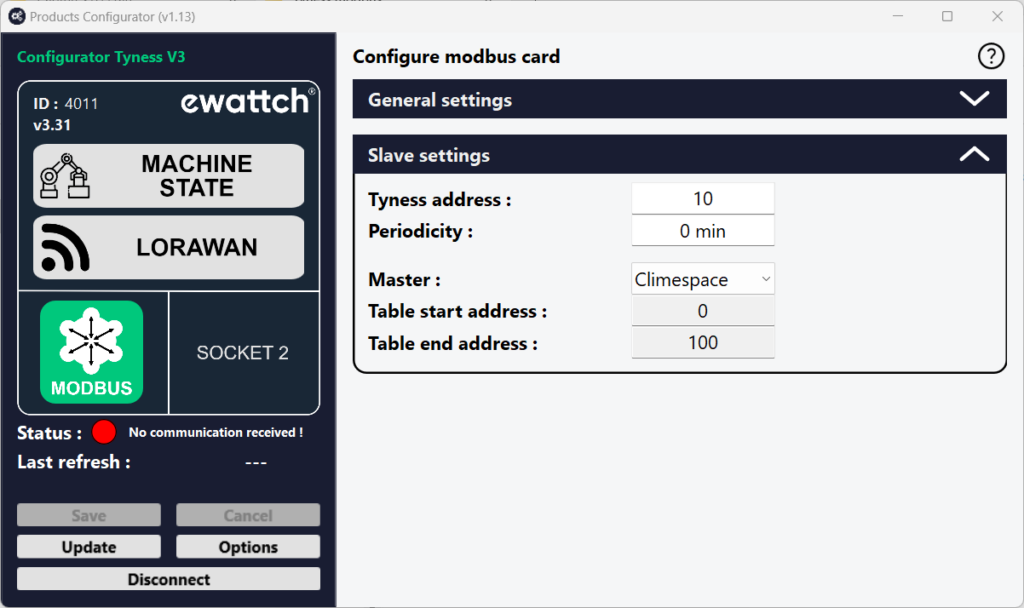
1 – Configure the Modbus address off the Tyness in « Tyness address »
2 – Select the bus master in the compatible masters list « Master »
3 – Define the time between two radio transmissions in « periodicity »
4 – Once all the values are entered, validate by clicking on “Save”
Step 3 Tyness is a master
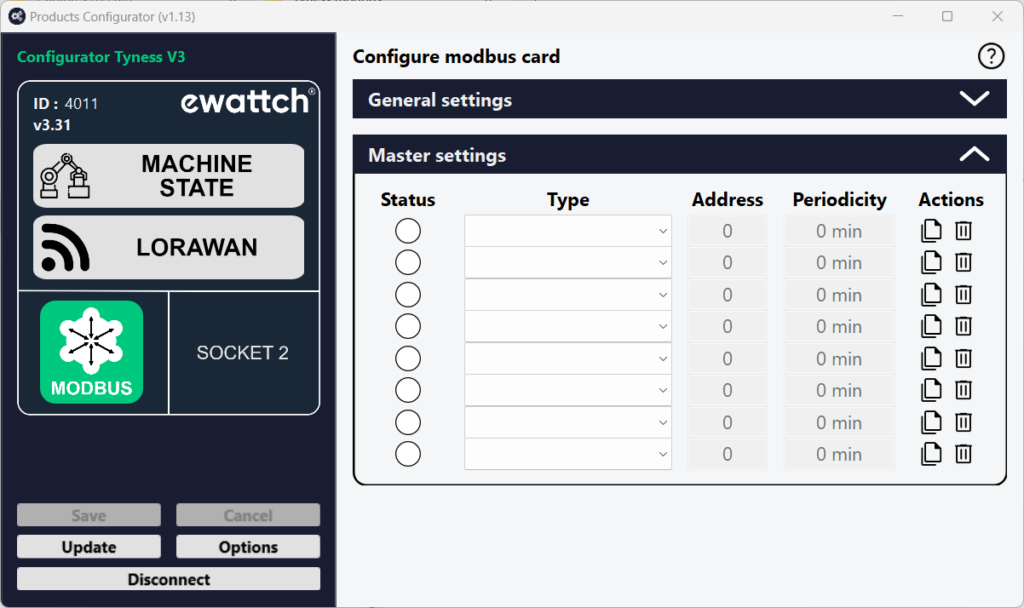
1 – Select the slave(s) to be read from the list of compatible slaves. « Type » section
2 – Configure the Modbus address (es) of the slaves in the « address » section
3 – Define the time between two radio transmissions in the « periodicity » section
4 – Once all the values are entered, validate by clicking on “Save”
Connection status
The status color gives the state of the connection.
Yellow: connection in progress
Red: the connection could not be established successfully. This can be caused by a wiring fault, or a configuration fault.
Green: the connection has been established successfully and the information has been retrieved.