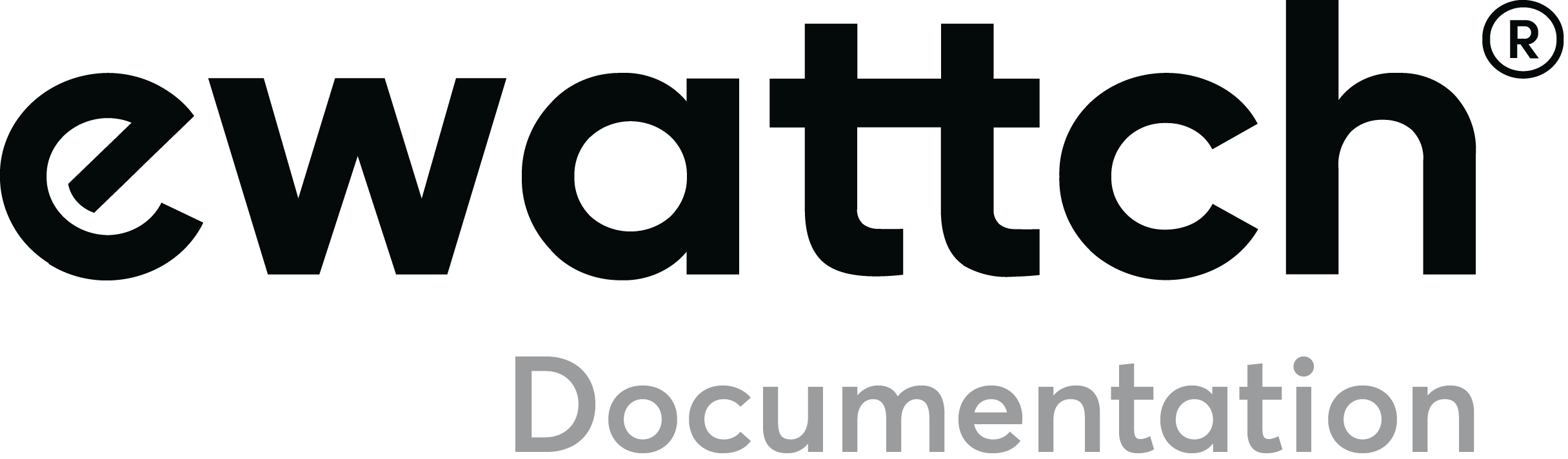Settings
The board is configured with the Configurator software.
Always use the latest version of the Configurator and check that your Tyness has the latest version of the firmware. If necessary, carry out an update.
Step 1
● Click on “Config” of the M-Bus board
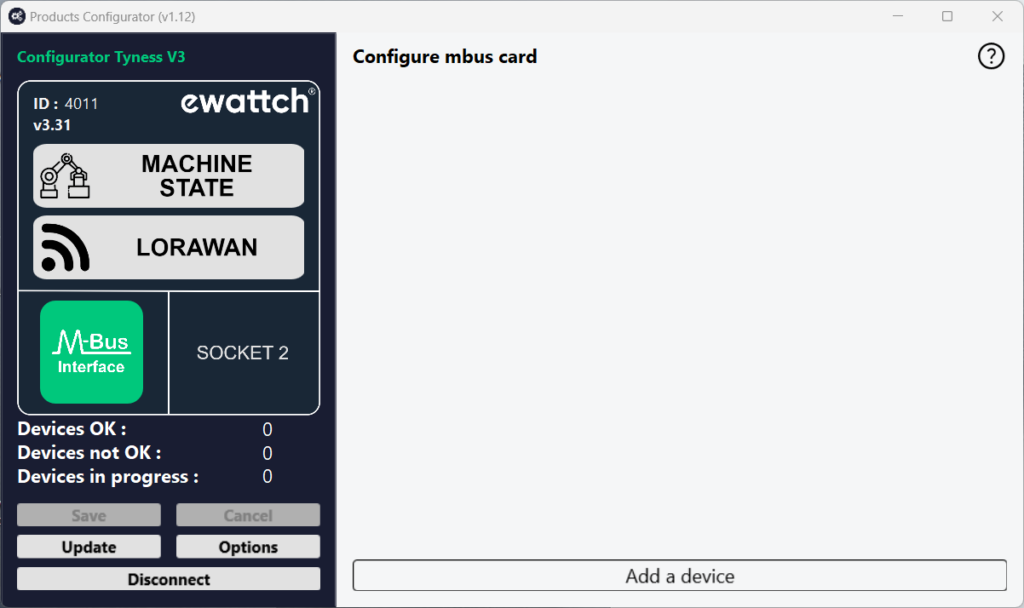
Step 2
● Click on “Add a device” to add an M-Bus slave
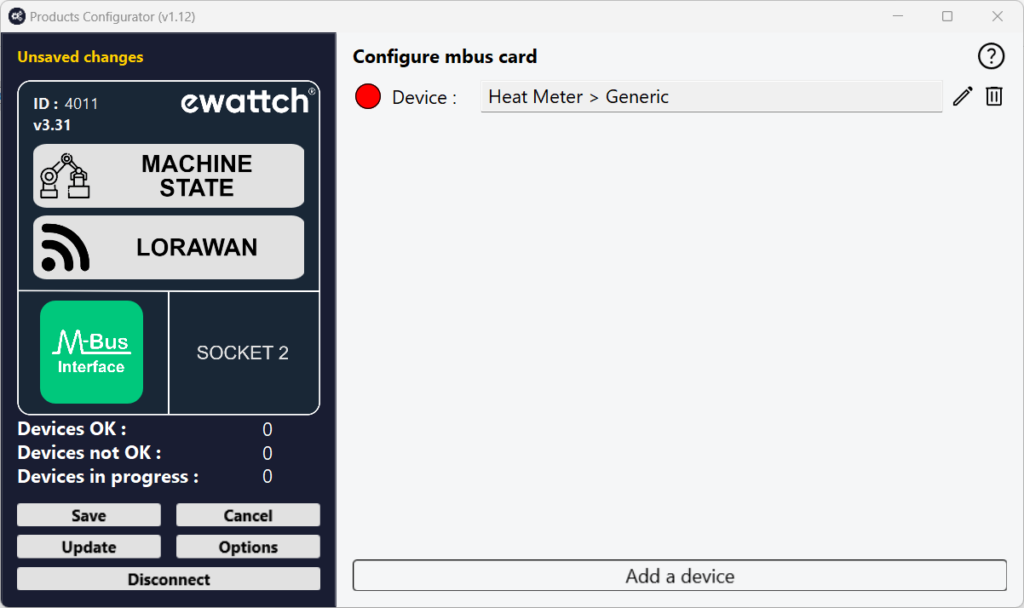
Step 3
● Enter the primary or secondary address of the slave, the baud rate (according to the slave), the period of transmission (periodicity) in minutes (start with 60 then reduce depending on the remaining time), enter the type of slave in the menu Device (heat, water, electricity) and the information to capture.
If secondary addressing is used, you will have to choose a virtual ID for the slave. This ID will be used by the Tyness when radio transmitting data from this slave. Each slave should have a different virtual ID in order to differentiate them.
● Validate by clicking on “ Save“
● Repeat the process for each slave
● When all the slaves are entered, check in the bar graph “Remaining transmission time” that there is still transmission capacity (bar graph completely green = a lot of time, slightly green = a little time remaining).
NB: you can adapt the sending period of the data depending on the bar graph and on your needs. To start the update of the bar graph with a new value of the data sending period, use the “tabulation” key. The value entered is then followed by the unit of time (min)
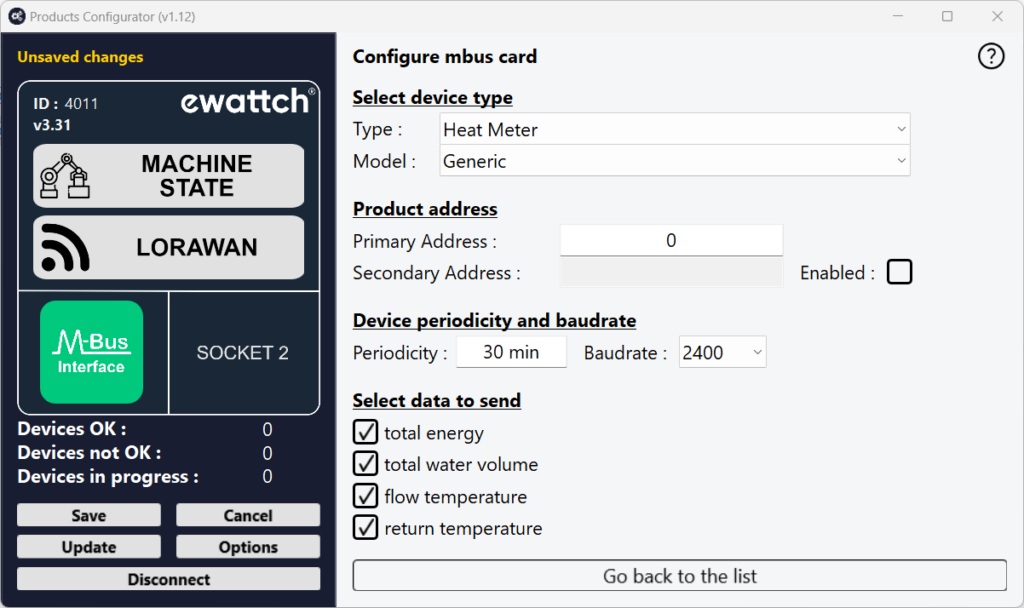
Step 4
● Once all the slaves are entered, validate by clicking on “Save” on the left menu
● If the operation is successful, a window displays “operation successful”.
Validate by clicking on OK.
Your M-Bus board is ready to operate.
M-Bus link status
The color next to each slave indicates the status of the Mbus connection.
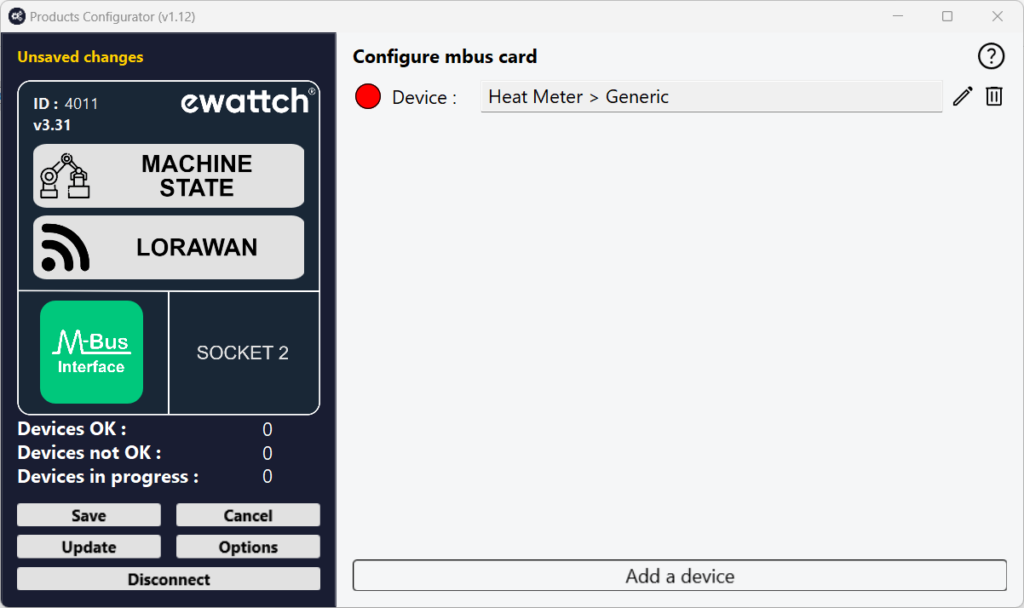
Yellow: connection in progress. Please wait for this process to complete.
Green: connection successful and data correctly gathered.
Gray: connection failed, slave could not be reached. It could be caused by an incorrect addressing for example.
Red: connection successful but data could not be recovered. This could be caused by a configuration error (slave configured as electricity meter instead of the specific model of the product).