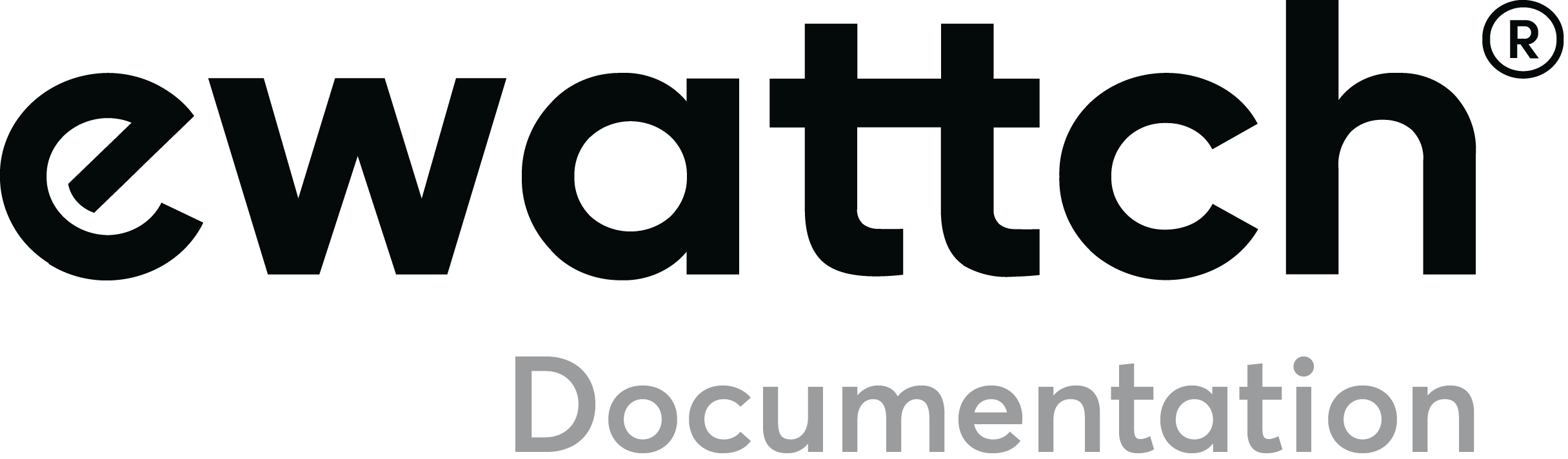MACHINE KIT
1.Description and usage
The Machine Kit is built to meet the expectations of industrial clients wiling to:
- Supervise and visualise easily the working of the production tool in real-time
- Know the load of their factory and the productivity of their production lines
- Benefit from a “plug & play” solution: easy to integrate and directly operational
- Follow the energy consumption of their machine park
- Optimise remotely the use plannings
- Profit from a universal solution enabling to answer quickly to their own challenges
- Enjoy a pre-configured and ready-to-use hardware
- Count on a follow-up by experts
The machine state detection is one of the Tyness’ functionalities that are provided in the Machine Kit. This functionality enables the Tyness to detect the current working state of an equipment and to deliver statistics from this state.
Measures:
- A measure of alternative current by amperometric clamps or rogowski loops.
- A measure of the number of cycles of the machine. This measure happens thanks to a 24V digit input.
This machine kit is available in LoRaWan and 4G
2.What does it measure?
The machine kit measures the following:
- Current machine state of the machine that can be: standby, starting, production or stop
-
Cycles number while in production
- Cycle time
- Time in the different states
- Overall consumed energy
- Consumed energy in the different machine states
- Total cycles number. Compared with the number of cycles made in production, this one does also calculate the cycles in standby.
3.Prerequisites
To be installed, a Machine Kit needs:
- A compatible industrial machine, this means a machine working with electricity and making production cycles. Examples: injection press, hydraulic press, extruder, machining center…
- An available spot to place the Kit.
- A 230VAC or 24VDC(In option) power supply.
- An access to the electric power supply of the machine or of a peripheral device consuming energy, in order to connect the amperometric clamps.
- A 24VDC or 24VAC electric signal changing of state at the same moment as the production cycle.
- With a LoRaWan Kit, an Ewattch LoRaWan gateway is needed.
- With a 4G kit, a GPRS/4G network is needed.
4.Technical characteristics of the current measurement
The measures of the current of a machine kit are under the reference TYNESS-OPT-CURR for amperometric clamps. The reference TYNESS-OPT-ROGOW is also available on demand.
Affectation des borniers :
5.Technical characteristics of the digital input
The digital input is under the reference TYNESS-OPT-2IN-12_24V_AC. The other input types are also available on demand.
Affectation des borniers :
Dans sa version AC, la carte est compatible avec le 50 Hertz et le 60 Hertz.
6.Wiring
To install the Machine Kit, you need to clip the 3 clamps on the electric supply of your machine, and then to wire the digital input to a 24V signal indicating the start of a production cycle.
This signal can be an impulse or a signal that would be maintained during the whole cycle duration.
Installation of the Kit :
-
Fix the Tyness, its power supply and its antenna. The antenna must be placed vertically outside the metal box of the machine.
-
Wire the power supply tool on a circuit breaker delivering 230VAC.
-
Clip the amperometric clamps on the 3 phases of the general power supply of the equipment or of the most consuming tool.
-
Wire the production cable of the kit on the output 0 – 12/24V AC or DC of the equipment or of an external sensor.
BE CAREFUL: The installation must be carried out by a qualified specialist and on an equipment out of use. For more information, please refer to the extra documentation available on this address: https://ewattch-documentation.com
7.Configuration of the Tyness
To configure the Machine Kit, you first need to download the Tyness Configurator software. You will find the version suitable for your computer (Windows, MacOs or Linux) HERE.
Please note: we will see hereunder the settings of the automatic detection of the machine states. As the kit is preconfigured at delivery, the configuration of the radio communication and of the physical measures has already been dealt with. Nonetheless, if some modifications happened to be needed, some detailed documentation is available at the following links:
Here is the procedure to set the machine kit:
-
- Open the downloaded Tyness Configurator software.
- Supply your Tyness with power
- Connect the Tyness to your computer via a USB cable, so as to have the Tyness Configurator software detect the sensor. You will then get the image hereunder. The Tyness has been detected via he USB port and you just need now to click on “Connect” to start the configuration:

- You get then on the homepage of the configuration software:
- The “machine state” button enables you to access the configurations. Specify first “Machine state type” on “Standard state detection” via the drop-down list above the page:

- In the second drop-down list of the “Machine state” part, named “Templates”, select the option “Machine Kit”:

- In the first part named “Measures”: You can specify which amperometric clamps and digital inputs are used to detect the machine states.

- The part “Power up detection” concerns the power-on detection that happens with the amperometric clamps.
The socket enables to specify on which socket of the Tyness the current measurement card will be used. In our example, it is left. - The channel enables to specify which clamp(s) will be used for the detection. Either one of the 3 clamps, either the sum of the three via the option “all”.
- The part “Production detection” concerns the production detection which is made possible with the digital input. The socket enables to specify on which socket of the Tyness the digital input card will be used. In our example, it is right.
The channel enables you to specify which input will be used for the detection.
The Input Type enables to select if the signal is a “pulse” impulsion or a maintained signal in which case the option “boolean” must be chosen. - Then, go to the part about the thresholds (“Thresholds”)
This part enables you to specify the thresholds of current for the detection of standby and power-up states.

- In “Power up detection”, use the drop-down list of “Type” to choose “High with hysteresis”. With this mode, you:
- detect a change from “standby” to “start-up” if the current comes above the threshold “Power-up threshold”
- detect a change from “working” to “standby” if the current goes under the threshold “Standby threshold”

- Fill in the fields “Power-up threshold” and “Standby threshold” in accordance with the current’s characteristics of the measured machine.
Example: with a power-up threshold of 22A and a standby threshold of 4.5A. The machine will be detected as started if it consumes more than 22A (5kW) and it will be detected again as in standby if the current goes under the 4.5A (1kW). - In “Production detection”, do also specify “High with hysteresis” via the drop-down list next to “Type”.
- With the following link, you can find an explanatory diagram about the working of the thresholds of the machine states of your machine: diagram on the working of the detection of machine states
- The section “Detection Delays” enables you to specify validation times before a new state is being detected by the machine kit. These delays are filters that prevent the Kit from detecting a production stop when the current consumption temporarily decreases. (In the example hereunder, a decrease of the current consumption will need to last longer than 30 seconds to have a standby detected).

- The part “Timings” will enable you to set, among others, the part “Startup/Preheating time” which is the maximum start-up/preheating time. After a machine start (an increase of the consumption of current), the machine will be in “Preheating mode” until its first production cycle or until this duration is overdue. In this case, it will no longer be registered as “starting” but as “stop”.
- The radio transmission interval of the data can be configured in “Transmission Period”.

- The following section called “Cycle Time” contains 2 parameters: The first (“Cycle Time type”) enables you to choose via the drop-down list if the cycle time matches the duration of a production cycle (“duration of a production cycle”) or if it matches the elapsed time between 2 production starts (“Time between 2 production starts”),
The second parameter, depending on the earlier choice, will enable you to set either the maximal length between two cycles beginnings, either the maximal duration between the end of a cycle and the beginning of the next one. - The section “States”, enables you to select the data that you want to send by radio. This means you can thus delete the measures of some machine states if you want.

- Once you have made your choices, click on the button “write” on the right above to validate your settings.
- This is it! Your machine kit has been reset.
8.How do the machine states change?

9.Product update
PAY ATTENTION: Always use the latest version of the Tyness Configurator and make sure your Tyness has the latest version of the firmware. If necessary, make an update. To do so:
- Download first the latest version of the firmware via this link.
- Power up your Tyness
- Open the Tyness Configurator, then connect your Tyness sensor to your computer via a USB wire. You will have the view hereunder and will be able to click on “Connect” :

- From the home dashboard, once you have connected your Tyness, click on “Load” in the section “Update” and select the downloaded version as in point 1.

- Click on “Update” and let the software proceed to the update. You will see the field getting green, letting you know how the update is going:

- After the update is fulfilled, the software will restart and you will then enjoy the latest available version of the Tyness.
10.Connection to EwattchCloud
Machine Kits are delivered with a preconfiguration to the EwattchCloud.
Here is how you can access the data of your Machine Kit on EwattchCloud.
- An Ewattchcloud account will be created when you get the Machine Kit.
- Connect yourself to your user account on EwattchCloud (https://ewattch.cloud)
- Click on the name of your site in the section “Structures”:

- Then, go to “Park Management” in order to validate the radio connection:

- In the section “Gateway”, click on your radio gateway:

- By this means, you can check its radio communication is working:

- Click then on the section “Devices list” to retrieve your machine kits and validate the data are received (N.B. the sensor will need a few minutes before connecting to the platform and start to send data).

- To access the data, go back to the former board named “Structure” and select the section title “Data visualization”.

- A list of dashboards for machines supervision will appear. Click on one of them.

- You will land on a default dashboard which you can adapt as it suits you:

Congratulations! It is all right and you can now create extra visuals via the section “Dashboard” to analyse the measures as you wish.
The whole Ewattch team stays at your disposal to accompany you.
11.Contact

13, Rue Maurice Jeandon
88100 Saint-Dié des Vosges
FRANCE
sales@ewattch.fr
www.ewattch.com