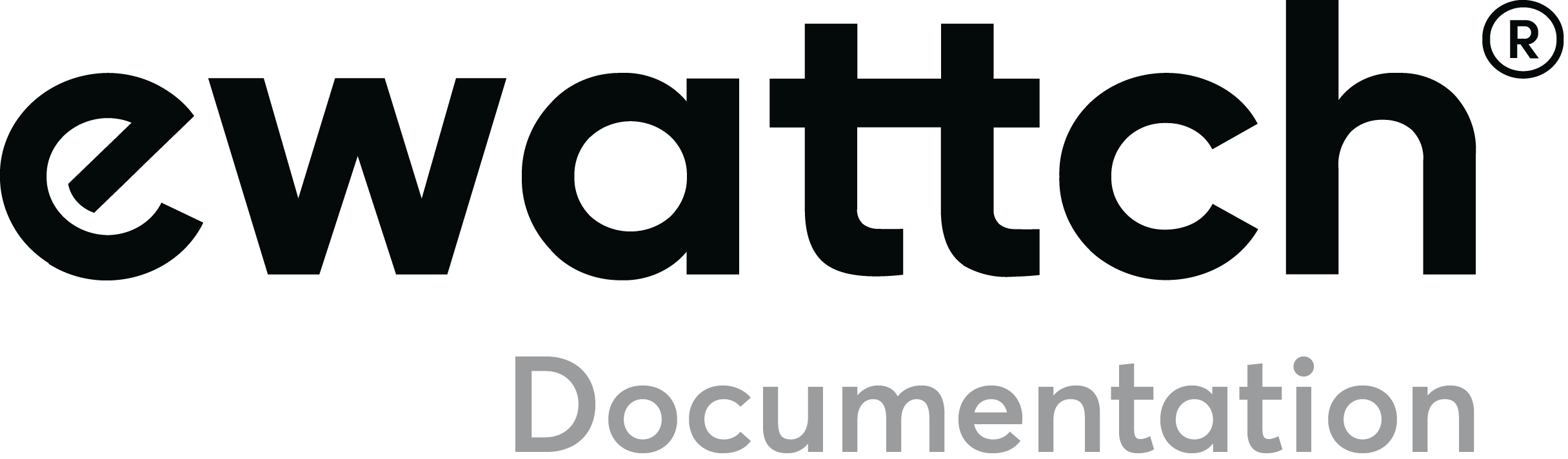Configuration of the Tyness
To configure the Tyness, you first need to download the Tyness Configurator software. You will find the version suitable for your computer (Windows, MacOs or Linux) HERE.
Please note: we will see hereunder the settings of the automatic detection of the machine states. As the Tyness is preconfigured at delivery, the configuration of the radio communication and of the physical measures has already been dealt with. Nonetheless, if some modifications happened to be needed, some detailed documentation is available at the following links:
Here is the procedure to set Tyness :
-
- Open the downloaded Tyness Configurator software.
- Supply your Tyness with power
- Connect the Tyness to your computer via a USB cable, so as to have the Tyness Configurator software detect the sensor. You will then get the image hereunder. The Tyness has been detected via he USB port and you just need now to click on “Connect” to start the configuration:

- You get then on the homepage of the configuration software:
- The “machine state” button enables you to access the configurations. Specify first “Machine state type” on “Standard state detection” via the drop-down list above the page:

- In the second drop-down list of the “Machine state” part, named “Templates”, select the option “Machine Kit”:

- In the first part named “Measures”: You can specify which amperometric clamps and digital inputs are used to detect the machine states.

- The part “Power up detection” concerns the power-on detection that happens with the amperometric clamps.
The socket enables to specify on which socket of the Tyness the current measurement card will be used. In our example, it is left. - The channel enables to specify which clamp(s) will be used for the detection. Either one of the 3 clamps, either the sum of the three via the option “all”.
- The part “Production detection” concerns the production detection which is made possible with the digital input. The socket enables to specify on which socket of the Tyness the digital input card will be used. In our example, it is right.
The channel enables you to specify which input will be used for the detection.
The Input Type enables to select if the signal is a “pulse” impulsion or a maintained signal in which case the option “boolean” must be chosen. - Then, go to the part about the thresholds (“Thresholds”)
This part enables you to specify the thresholds of current for the detection of standby and power-up states.

- In “Power up detection”, use the drop-down list of “Type” to choose “High with hysteresis”. With this mode, you:
- detect a change from “standby” to “start-up” if the current comes above the threshold “Power-up threshold”
- detect a change from “working” to “standby” if the current goes under the threshold “Standby threshold”

- Fill in the fields “Power-up threshold” and “Standby threshold” in accordance with the current’s characteristics of the measured machine.
Example: with a power-up threshold of 22A and a standby threshold of 4.5A. The machine will be detected as started if it consumes more than 22A (5kW) and it will be detected again as in standby if the current goes under the 4.5A (1kW). - In “Production detection”, do also specify “High with hysteresis” via the drop-down list next to “Type”.
- With the following link, you can find an explanatory diagram about the working of the thresholds of the machine states of your machine: diagram on the working of the detection of machine states
- The section “Detection Delays” enables you to specify validation times before a new state is being detected by the Tyness. These delays are filters that prevent the Tyness from detecting a production stop when the current consumption temporarily decreases. (In the example hereunder, a decrease of the current consumption will need to last longer than 30 seconds to have a standby detected).

- The part “Timings” will enable you to set, among others, the part “Startup/Preheating time” which is the maximum start-up/preheating time. After a machine start (an increase of the consumption of current), the machine will be in “Preheating mode” until its first production cycle or until this duration is overdue. In this case, it will no longer be registered as “starting” but as “stop”.
- The radio transmission interval of the data can be configured in “Transmission Period”.

- The following section called “Cycle Time” contains 2 parameters: The first (“Cycle Time type”) enables you to choose via the drop-down list if the cycle time matches the duration of a production cycle (“duration of a production cycle”) or if it matches the elapsed time between 2 production starts (“Time between 2 production starts”),
The second parameter, depending on the earlier choice, will enable you to set either the maximal length between two cycles beginnings, either the maximal duration between the end of a cycle and the beginning of the next one. - The section “States”, enables you to select the data that you want to send by radio. This means you can thus delete the measures of some machine states if you want.

- Once you have made your choices, click on the button “write” on the right above to validate your settings.
- This is it! Your Tyness has been reset.