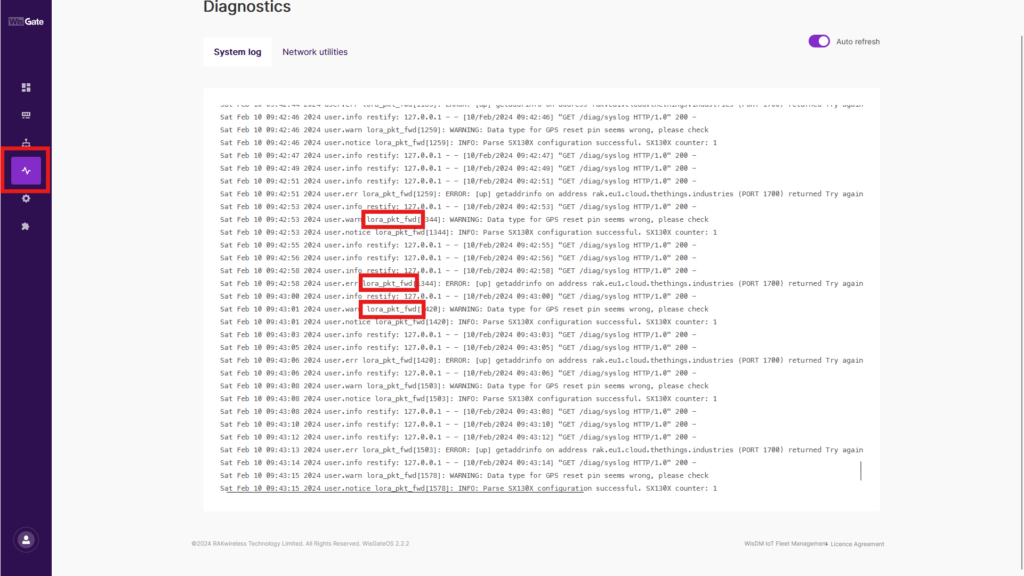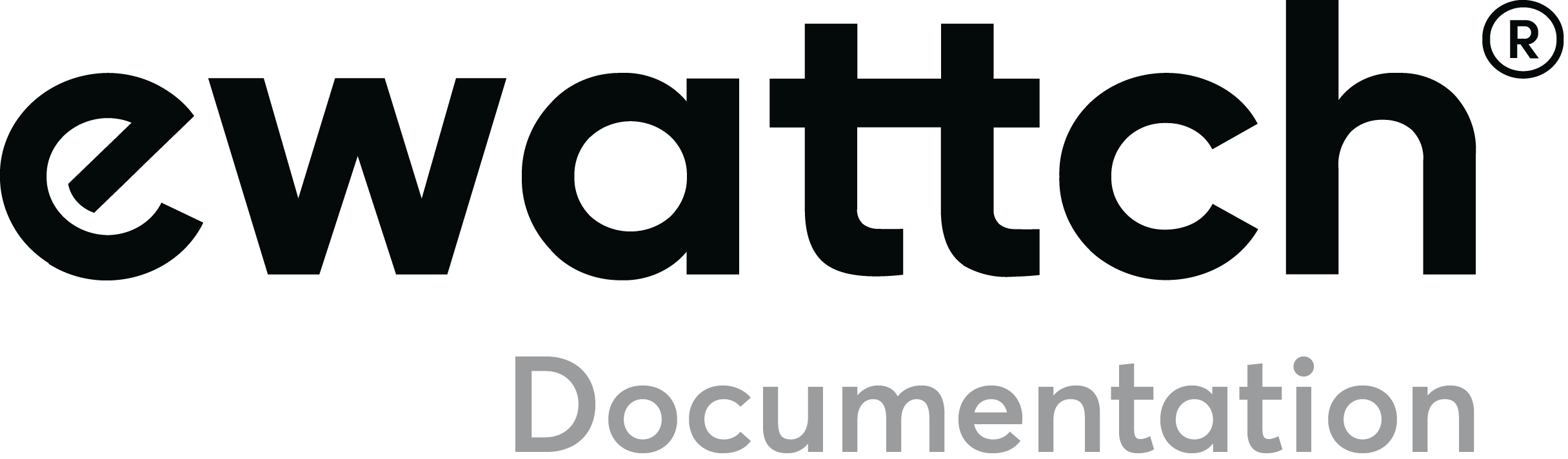RAK WisGate Edge lite 2
Presentation
The RAK WisGate Edge lite 2 complements your Ewattch solution by acting as a packet forwarder toextend the LoraWan coverage of an Ewattch Multitech.
Prerequisites
Necessary to extend a LoraWan network
- Multitech Ewattch: fixed IP or DHCP with reserved and known IP. Ethernet network
- RAK Edge lite 2 on the same Ethernet network as Multitech Ewattch
- Open ports 80, 123, 443, 1780 and 1782 on the network for RAK
- NTP server available on local network
Communication diagram
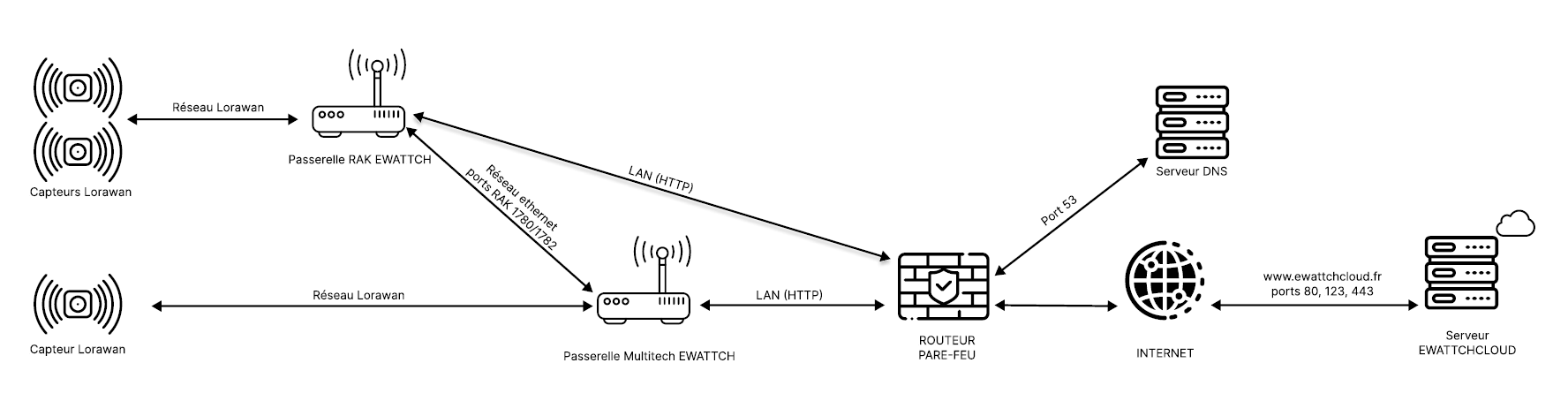
Setup procedure
Step 1
- Connect to the RAK’s wifi network (RAK7268V2_XXXX). Enter the IP address 192.168.230.1 on a browser and enter the login: root and the default password: EwattchRak88!
- Don’t forget to change your password later.
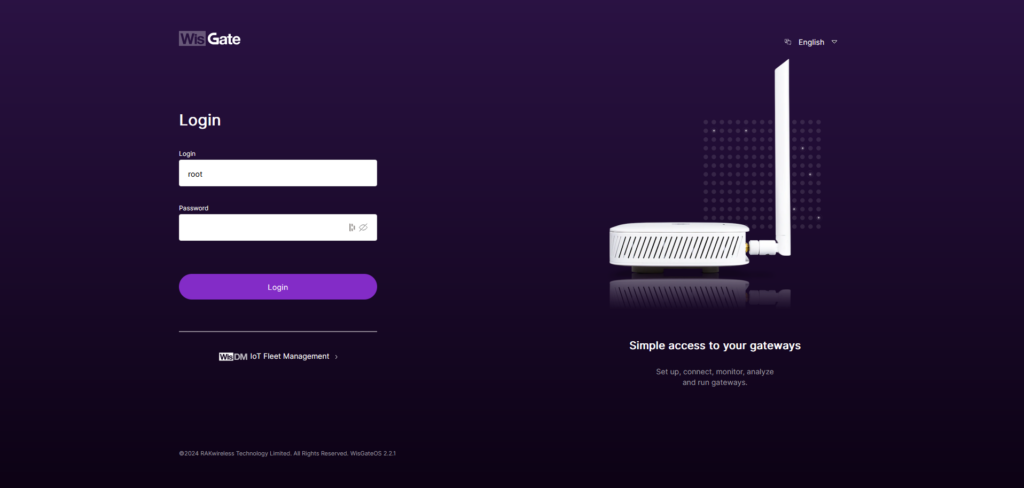
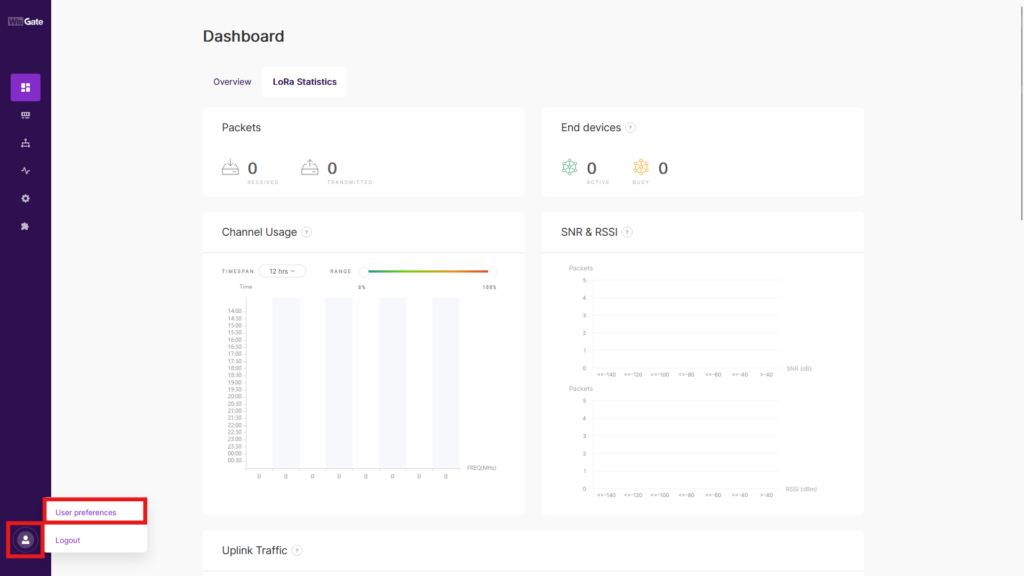
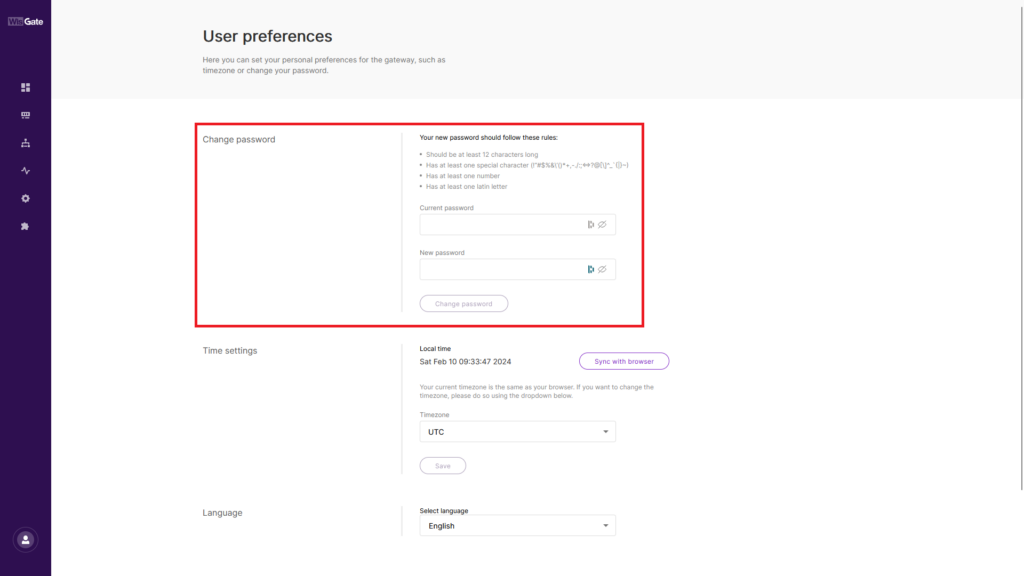
Step 2
- Once connected, go to configuration: Second icon from the top on the left-hand menu.
- Scroll down to the Protocol section. In the UDP Protocol parameters section, enter the IP address of the master gateway (Multitech) in Server address. Check that Server port up is 1780 and Server port down is 1782.
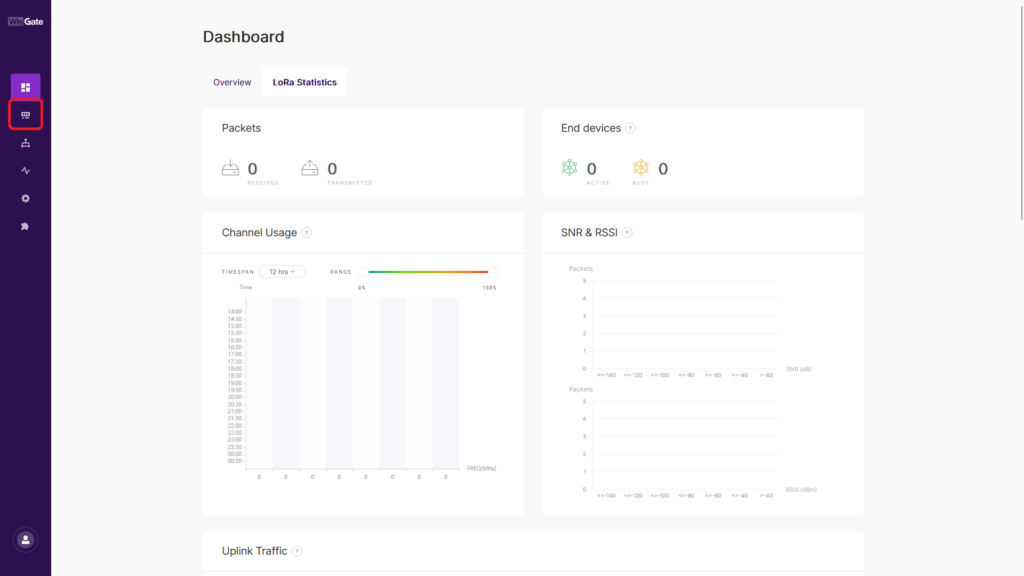
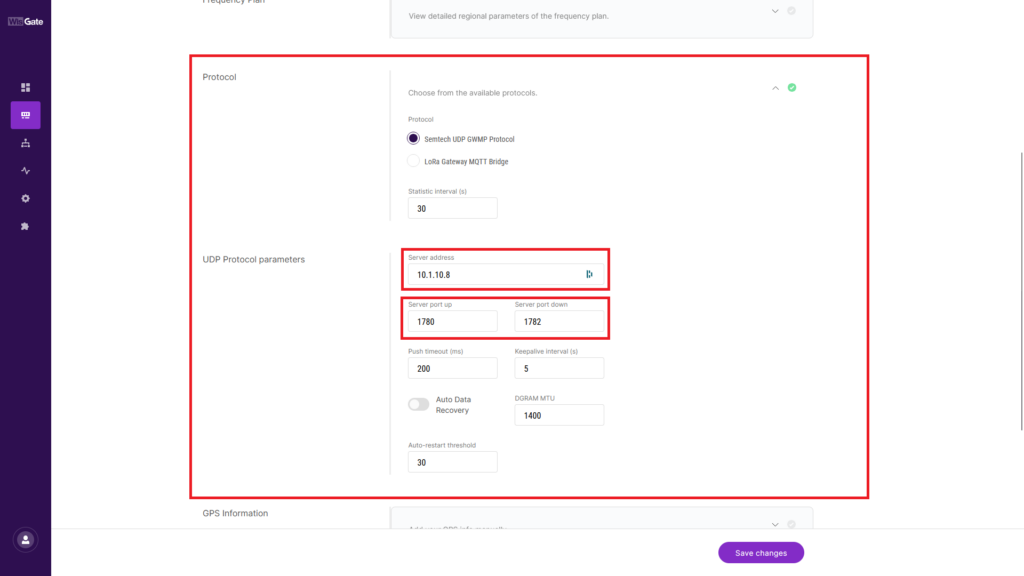
Step 3
Save your changes by clicking on the Save changes button at the bottom right of the page.
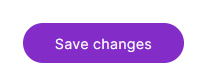
Step 4
- Go to the Network menu, third icon from the top on the side menu
- Go to Ethernet Network Settings
- Enter the IP address of the Multitech with which the RAK communicates, then press ADD
- Remove the ping at address 8.8.8.8 and save.
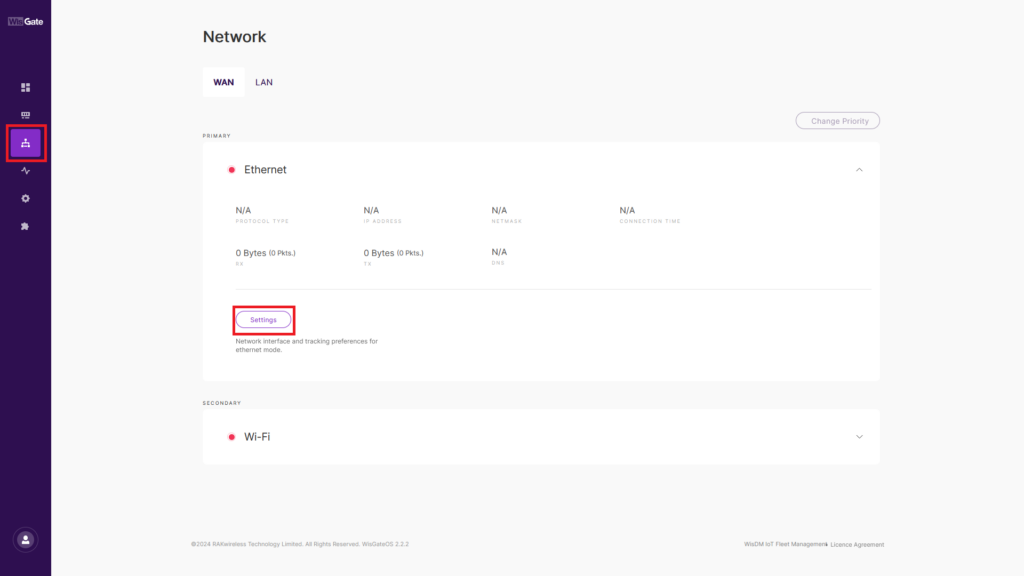
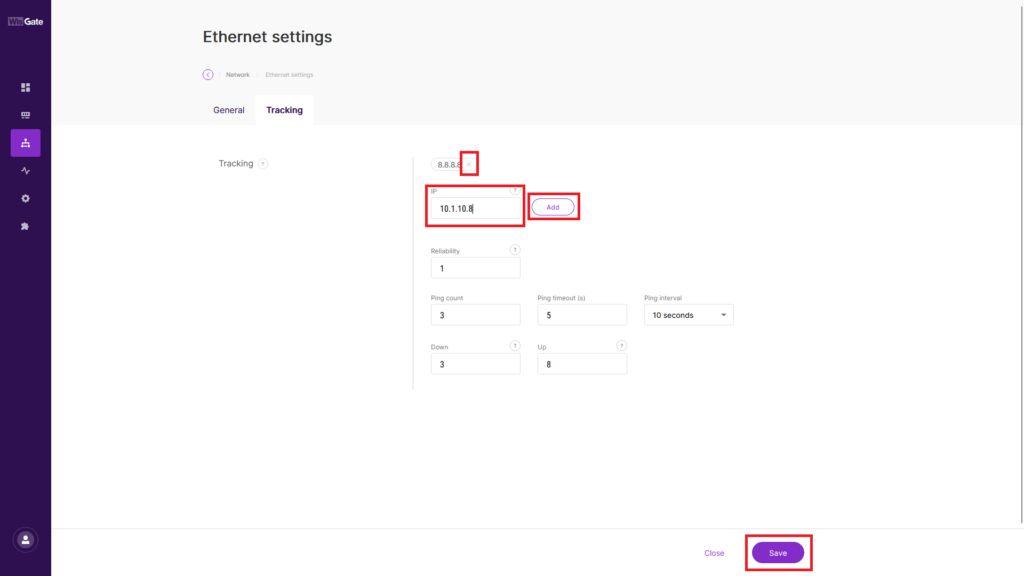
Step 5
- Go to the Settings menu, fifth icon from the top on the side menu
- Go to Time synchronization
- Enter the address of the authorized NTP server(s) on your network
- Remove unnecessary lines
- Click Save
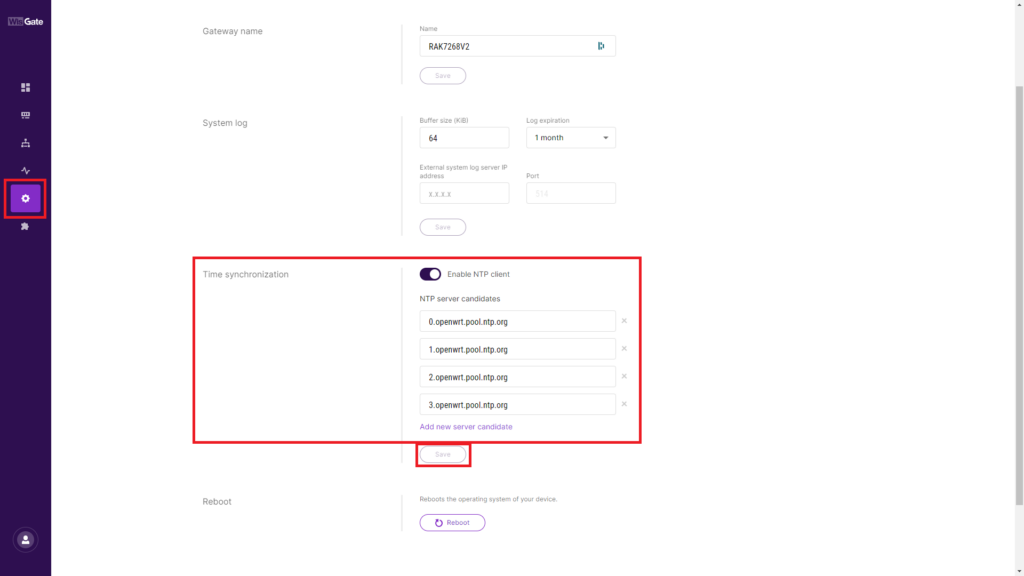
Appendix
Checking forwarding
- From the WisGate diagnostics tab, you can view the packet forwarding logs. They contain “lora_pkt_fwd[… ”