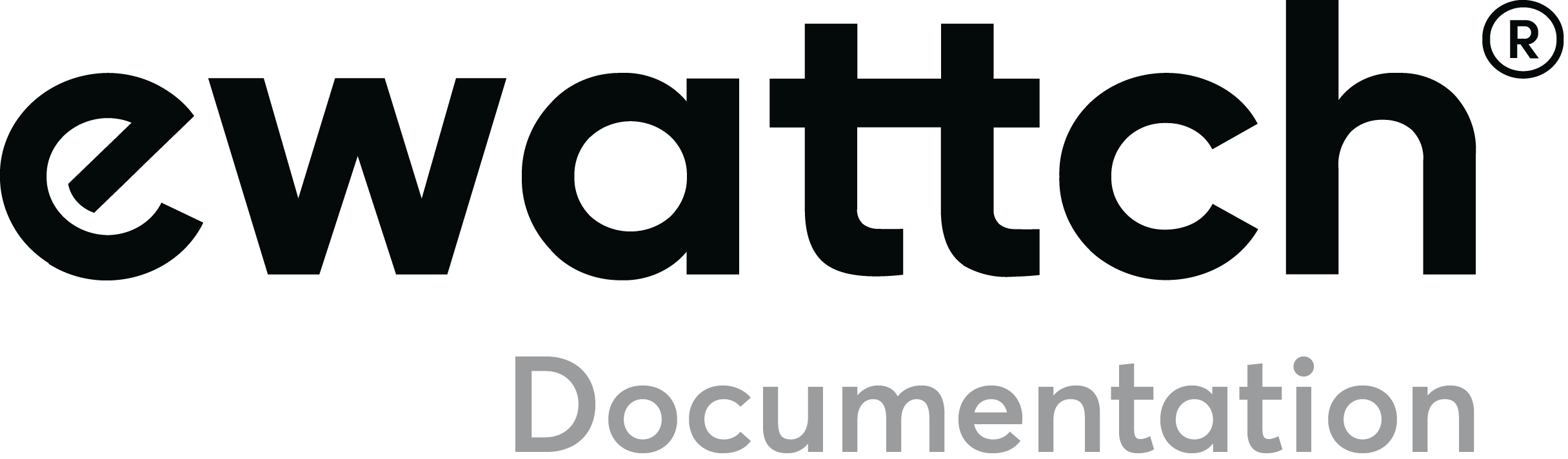Board Tyness customer tele information
1.Dangers and warnings
The manufacturer cannot be held responsible if the instructions in this manual are not followed.
Any intervention on the product must be carried out by a qualified person.
The product must be replaced by a qualified person.
The product must be used in accordance with the specifications in this documentation, otherwise it may cause danger.
No part of the product should be replaced or removed.
2.Description and use
A Tyness can be equipped with an additional board for remote customer information link. It has a port for customer teleinformation connection of Enedis meters and two digital inputs.
The TIC port (Teleinformation Customer) is compatible with the following meters: Blue, Linky, yellow, PME-PMI, ICE, and sapphire.
The digital inputs have 3 operating modes:
- a pulse counting mode (compatible with water and gas meters)
- an input status reading mode
- a time counting mode of the active duration of the inputs
The board is designed to be installed on Tyness.
It includes 2 and 3 pole terminal blocks type AVX series 9276. The silk-screen printing on the printed circuit specifies the function of the terminal block.
The board is powered by the Tyness.
Reference : TYNESS-OPT-TIC (An 80cm RJ45 TIC cable is provided)
This board is compatible with a battery operation of the Tyness via the TYNESS-OPT-PACK-PILE option
3.Technical features
Terminal block assignment :
4.Implementation and wiring


The Tyness and the card must be powered down.
Attention: If the card is to be connected to a PME-PMI meter, the right terminal block must be used and the selection jumper must be placed on the PME-PMI side.
The card must be installed on the connectors of the EXT.1 or EXT.2 slots of the Tyness
The input wires must be inserted into the terminal blocks as shown below.

In order to remove a wire, you must first insert a fine tool into the opening above the wire as shown below. This will release the wire.
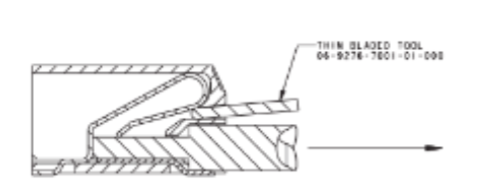
Wiring of the RJ45 TIC cable of an Enedis meter
Pins 4 and 6 must be used. The Enedis meters are not polarized except for the SME-SMI meters.
In this case:
Pin 4 must be connected to GND
Pin 6 must be connected to TX
5.Setting up the board
The board is set up using the Configurator software.
Always use the latest version of Configurator and check that your Tyness
has the latest firmware version. Update if necessary.
1 – Click on “Config” on the pulse card
2 – In the “Refresh frequency” box, define the data transmission period.
- If a digital input is configured for “Impulse and cycle capture” (cycle time measurement), select the number of rising edges per cycle..
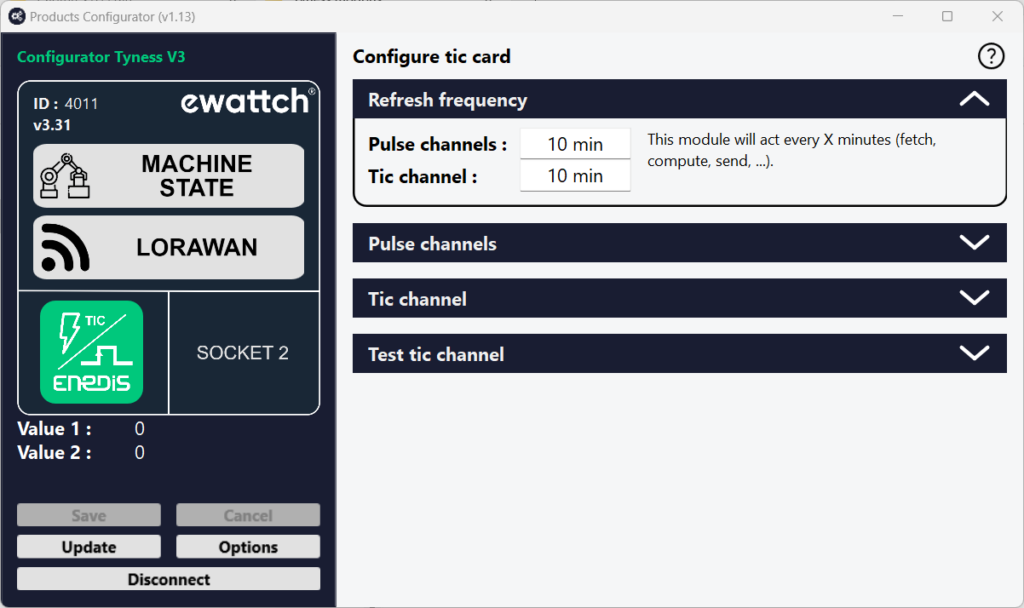
3 – In the “Pulse channels” insert, define which pulse inputs will be active.
To do so, click on 1 and/or 2
- Define the operating mode for each input: “Mode” insert
Impulse: returns the index of the number of pulses counted since product start-up.
product.
Input: returns the state of the input at the time the frame is sent (voltage detected
or not)
Time count: returns the duration during which voltage has been detected on the input
since product start-up.
Impulse and cycle capture: returns the index of the number of pulses counted since the product was
as well as the time since the previous pulse. The “pulse per capture cycle” option lets you measure the time since a larger number of pulses.
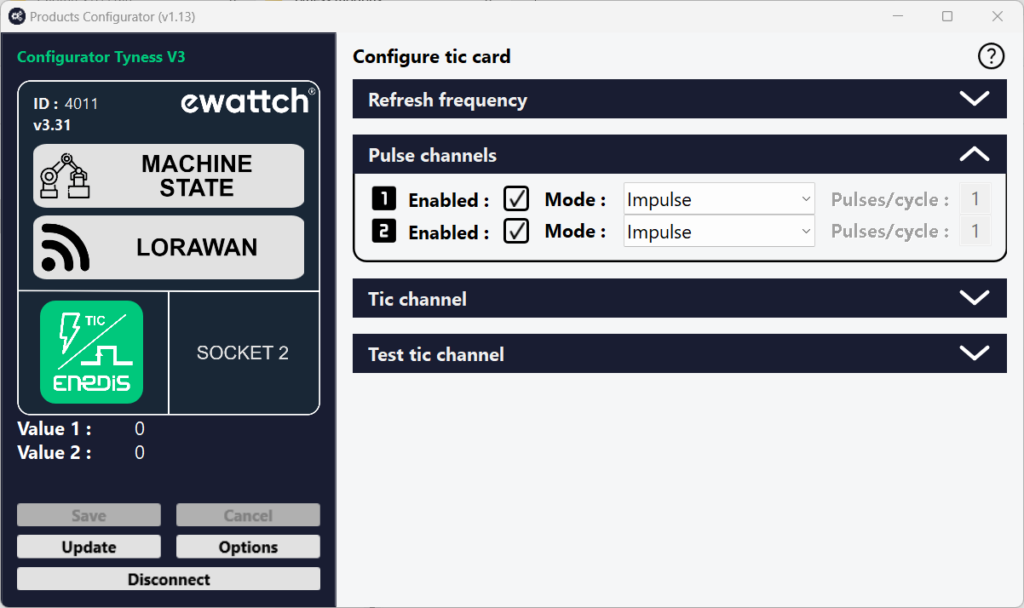
4 – “Tic channel” insert
- Baudrate selects the speed of the teletransmission link.
- The “Reverse polarity” tick allows you to reverse the polarity of the tele-information link. This tick is only useful for SME-SMI meters.
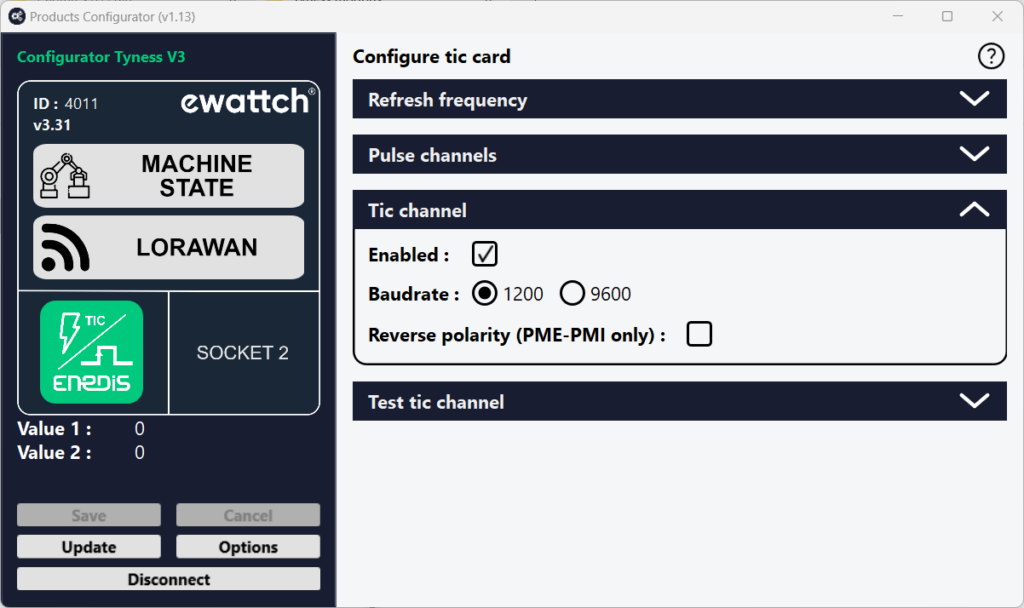
5 – The “Test tic channel” section checks that communication with the counter is correctly established. See the “Tic debug” section of this documentation.
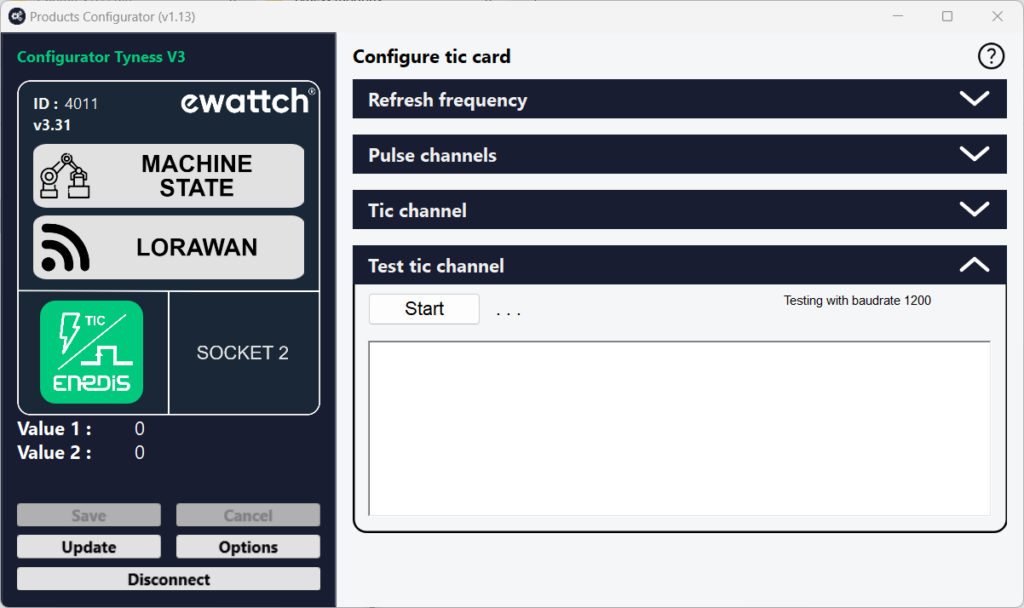
6 – Once all values have been entered, validate by clicking on “Save”.
If the operation was successful, a window displays “operation successfull”. Confirm by clicking on OK.
Your card is now ready for use.
6.Reading of the pulse indexes
It is possible to read with the Configurator software the number of pulses counted by the Tyness.
To do so, you can check values on the left menu by selecting the board.
7.Validation of the remote customer information link
The Tic debug allows to validate the communication between the Tyness and the electric meter.
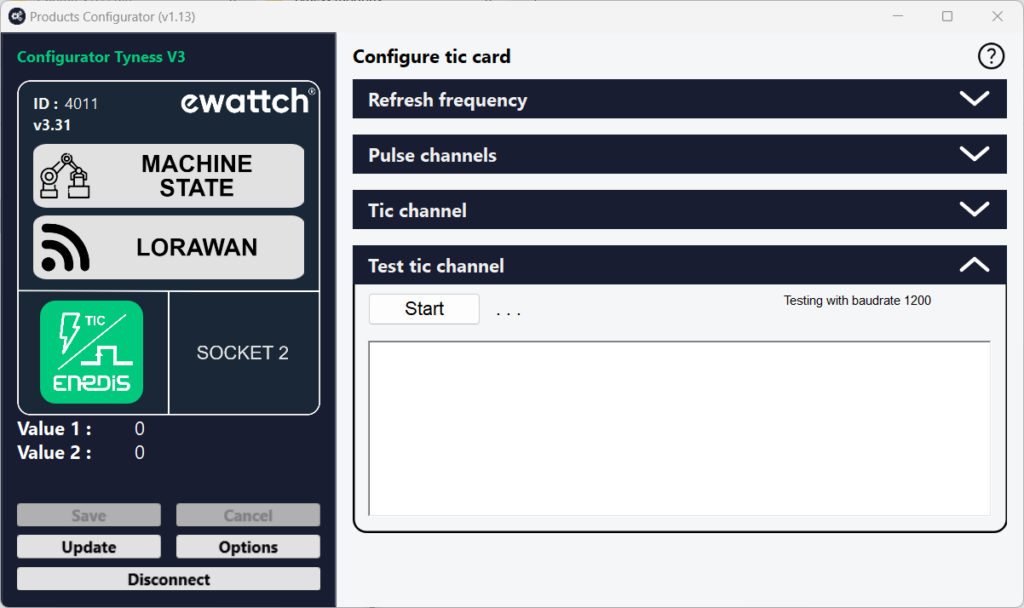
1 – Click on the “Start/Stop” button to start the diagnosis.
2 – The “return” button allows to return to the previous menu
3 – The result of the analysis is displayed here. If the text is green, the link is correctly established.
4 – This section displays the raw information received by the Tyness.
Diagnosis of error messages:
“Tic link faulty”: The meter messages are not readable. Check the communication speed and for a SME-SMI meter the polarity of the Tic.
“No meter”: No signal is received from the meter. It is necessary to check the wiring.
“Unknown counter” or “Counter error”: The link is successfully established, but the counter is not recognized.
Check the wiring and then contact our technical service with the counter reference and a copy of the messages displayed in the text field.
We will make an update as soon as possible to add this counter to our compatibility list.
8.Description of payloads
The description of the radio exchange format is available on request.
9.Contact

13, Rue Maurice Jeandon
88100 Saint-Dié des Vosges
FRANCE
sales@ewattch.com
+33(0)3.29.57.75.97
www.ewattch.com